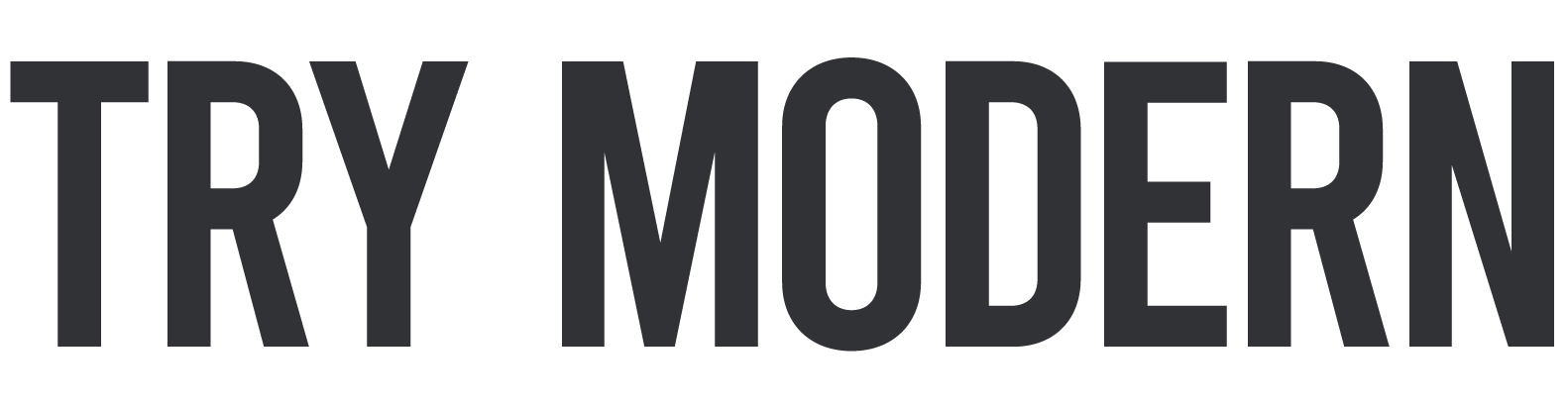These days, there’s a video for everything under the sun. Businesses are crafting the best video to introduce new products, YouTube videos and channels exist for everything from United States history to makeup tutorials, and even beginners are sharing videos of themselves dancing or playing music in the hopes of being the next Justin Bieber.
Visuals are key to success in this day and age, but still images just don’t cut it anymore. Social media posts with a great video get a lot more clicks than social media posts with no visuals or that only have still images attached. With that need for a great video, however, also comes an increasingly discerning palate among viewers. Even a layperson can tell when a YouTube video has been put together by a pro video editor. As people binge on Netflix or Hulu, they sit and comment on the edit of the footage. People know a whole lot about angles, frame rates, and special effects these days, and they gravitate to the best video out there.
If you’re looking to become a video editor yourself, you’ll need some great editing software and tips to function as a pro and take your YouTube videos to the next level. Depending on your operation system (Mac OS users, Windows users, and Linux users all have different great options) and how detailed your video content will be, there are different types of functions and software tools that might be a good fit for you. A Mac user, for example, might opt for iMovie, while that software program wouldn’t be available to Windows users or Linux users. Before you launch your Vimeo or YouTube channel, take a few minutes and ask yourself the following questions. The answers will help you understand the software program you need to make the next most popular video on YouTube.
What type of video content will you be creating for your YouTube channel?
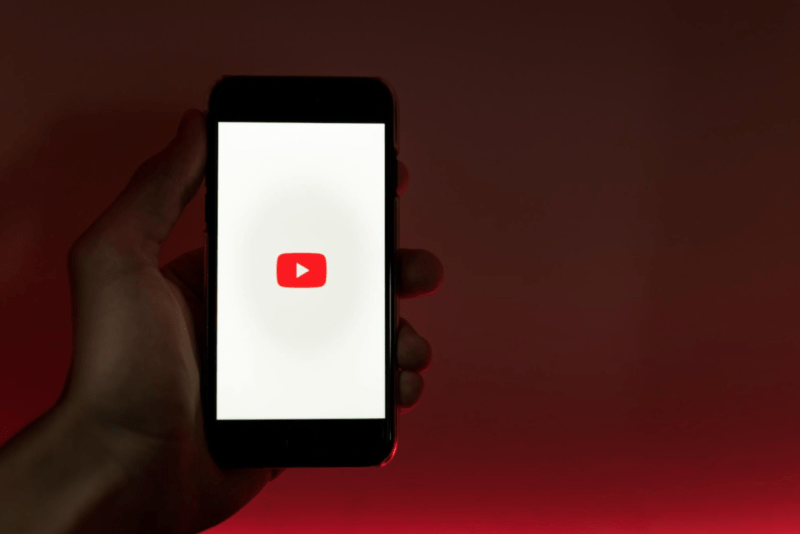
This is the first and most important question to ask yourself, since it will dictate everything about your video’s format. If you’re creating something more academic, you may need captions, for example. On the other hand, if you’re making a basic unboxing video in which you recommend certain products, you might not need captions—but you should get a ring light or other appropriate lighting. A more adventurous video clip might be shot on a GoPro, or may even be a 360-degree video (or VR video). Until you’ve made some choices about the type of video content you’ll be adding to your Vimeo or YouTube channel, you can’t know what type of software program you need, so ask this question before you get started.
Do you need a pro version, or can you make do with a free version?
Depending on your answer to the above question, you might be able to make a pretty professional video with a free version of certain software programs. For example, the free trial of Final Cut or of Adobe Premiere are both high-level ways to edit videos. You’ll get basic transitions (like fade-in-and-out or dissolve), and you’ll be able to add captions with a variety of fonts. A free trial of a video editing computer program will also give you some basic templates and filters, which will simplify things like color correction. If you’re just looking to make a video file with two or more video clips and a pretty song, you can likely make it with a free video editor, whether that’s Lightworks, Shotcut, Blender, Movie Maker, or OpenShot.
That said, a professional video editor, like Final Cut Pro, Final Cut Pro X, or Adobe Premiere Pro will come with a lot more advanced features. If you want to add advanced video effects, like personalized color correction or overlays, you can’t use a free video editor. Lightworks is a very professional video editing computer program, but its workflow is best for Linux users. iMovie Pro is great as well, but only works with a Mac OS, so Windows users are out of luck on that one. Adobe Premiere Pro, Final Cut Pro, and Final Cut Pro X are all known as the go-to software program options for professional video editors within the industry, but they do require a license and an account, and that license costs money. Consider whether you are making an advanced project or a simple video—a simple video may be cheaper to make.
Which elements of video editing are you already familiar with?

Now that you’ve gone over the pros and cons of free software or software with a license, you can get down to brass tacks when it comes to special effects and other elements of creating video content. Here are a few useful features of video editing that you’ll probably need to know when you put together a great YouTube video:
- Transitions: When you transition from one video clip to the next, these elements are what make that happen smoothly. Fading from one video clip to the next or dissolving one video clip into the other are usually the best options when it comes to transitions. There are cheesier transitions out there—be sure not to use these as they will make your video stand out for the wrong reasons.
- Animation and Motion Graphics: Both animation and motion graphics are very popular video elements that can turn a basic video into an engaging, powerful video. When words appear on a screen or a drawing rushes by those are both examples of this great tool in action. Animation (especially 3D animation) is a very involved process and requires extra software tools.
- Filters and Color Correction (Color Adjustment): To create the appearance of a high-quality video, the colors of the video clips have to be in sync with one another. If you filmed on different locations or with different lighting, you’ll need to use filters or color correction tools to make adjustments, sync all the video clips, and ensure that they’re seamless.
- Speed Control and Trimming: One great tool that’s popular when making a popular video is speed control. When you import a video clip it’s at a certain speed, but you can slow it down or speed it up—either of which can be a powerful tool for emotional purposes. Trimming is simply when you cut down a video clip to size, which can be done on any free trial version (and any online video editors), as well as on an advanced video editor.
- Visual Effects (Green Screen Use, Stickers, etc.): These are advanced features, and if you’re looking to make an advanced video you should consider using them—but using them wisely! A poorly edited green screen or cheesy-looking stickers can take a professional video and make it look cheap. The good news is, though, that a great green screen is easy to pull off if you’ve watched some short tutorials on a relevant YouTube channel.
- Watermarks: The best video editors out there know that their work is valuable, and that’s why they include watermarks on their best video products. Watermarks are essentially translucent overlays that let other video editors know that this video file belongs to someone. If you’re trying to use open source free video files within your own videos, that’s fine—there are plenty of royalty-free videos out there—but make sure that they’re not under trademark and don’t contain a watermark.
Will your Vimeo or YouTube video include animation?
Animation and motion graphics are, as mentioned above, great options for creating powerful videos that earn you plenty of clicks and subscribers. That said, you can’t do really great graphics with the free option for most computer programs, which means you’ll have to opt for the full version. For visual effects like stop-motion animation, there are even dedicated computer programs that you can add to the editing software you already have. While this, of course, means more costs, it may end up with a great ROI. That said, newbie YouTube creators might want to start with more simplicity before adding this new skill to their arsenal of great tools.
Where will you be getting your audio files?

Just as you need to be mindful of getting your licenses in order for your software options and video files, you need to have the correct licensing for your audio files as well. Audio tracks can make or break your creations, but if you try to use an audio track without paying the musician you’ll find yourself needing legal advice. That said, here’s some free legal advice—there are audio file libraries out there for precisely this purpose where you can license or rent an audio file legally. A YouTube channel with illegal audio tracks will have its videos taken down, and that’s not something any YouTube creator wants to see happen. Once you’ve made sure that you have the rights to the audio, it’s a good idea to hire someone to do the audio editing for you. Audio editing and audio mixing can take a lot of time, and if your passion is for making the best YouTube video, you don’t want to be wasting your time on honing those new skills when you could be making quick edits to your new awesome video.
If you’re a newbie YouTube creator, you probably have a lot of new skills to learn before you’ll be making hit Hollywood movies like Pulp Fiction, The King’s Speech, Star Wars, or Wolf of Wall Street. There’s a learning curve to video editing! That being said, with the right software tools and some tutorials on how to use the powerful video editor you’ve chosen, you can get very far very quickly. Try different versions of the free trial options, and see which software application is right for you. Maybe you need powerful features, or maybe all those add-ons just confuse you, and you prefer a simple interface. All content creators have their preferences when it comes to the best choice for software applications. Whether you’re a beginner or one of the seasoned content creators with oodles of videos on Vimeo, you can make some very awesome videos with the new technology out there. Final Cut Pro (or Pro X), Adobe Premiere, ShotCut, Lightworks Pro, Blender, and all the rest are all good options for a professional look, depending on your needs. With the right software tools at your side, people the world over may be watching your powerful videos on their mobile phones and tablets!